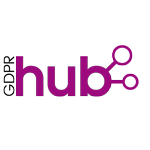How to edit a page on GDPRhub: Difference between revisions
No edit summary |
|||
| Line 1: | Line 1: | ||
==GDPRhub Style Guide== | |||
Every EU jurisdiction has different legal writing styles. We have tried to develop a common ground in our [[GDPRhub style guide]]. Please consult the style guide before you edit pages. | |||
==How to edit a page== | ==How to edit a page== | ||
In general editing a wiki is simple: Just click the "edit" button in the right corner of a page and change the text. | In general editing a wiki is simple: Just click the "edit" button in the right corner of a page and change the text. | ||
| Line 11: | Line 14: | ||
=== Visual Editor === | === Visual Editor === | ||
The visual editor allows you to edit the front page directly. Just click on "edit" to open the visual editor. This may be helpful if you only want to change a typo or add a sentence here and there. | The visual editor allows you to edit the front page directly. Just click on "edit" to open the visual editor. This may be helpful if you only want to change a typo or add a sentence here and there. | ||
==Add a decision== | ==Add a decision== | ||
→ See [[How to add a new decision]] | → See [[How to add a new decision]] | ||
Revision as of 09:52, 23 January 2020
GDPRhub Style Guide
Every EU jurisdiction has different legal writing styles. We have tried to develop a common ground in our GDPRhub style guide. Please consult the style guide before you edit pages.
How to edit a page
In general editing a wiki is simple: Just click the "edit" button in the right corner of a page and change the text.
For more details (like Formatting) we recommend to check out the MediaWiki Help Page!
Text Editor
Traditionally you can edit Wikis in a text editor. Just click on "edit source" to get to the text editor. Here you can also enter Markup like [[Article 6 GDPR]] to make a text link to other pages. The text editor allows you to see the raw code of a page and gives you full control over what you edit.
We recommend to use the text editor.
Visual Editor
The visual editor allows you to edit the front page directly. Just click on "edit" to open the visual editor. This may be helpful if you only want to change a typo or add a sentence here and there.